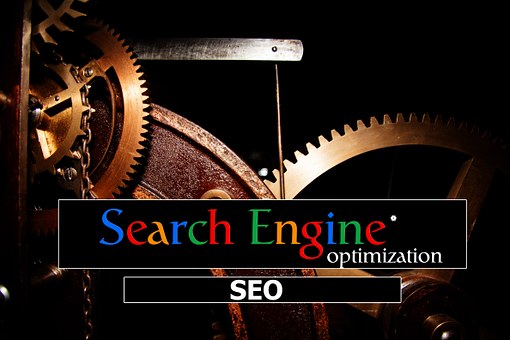Any business today needs targeted visibility on Google. Most businesses know that this requires optimizing their website and Google Ads, but what most don’t know is that there is a third entity that also needs optimizing: their Google business listing.
Officially known as your Business Profile, this powerful listing is a dynamic snapshot of your business that highlights your best features and enables potential customers to quickly find, learn about, and engage with you—all from the SERP. The best part? It’s completely free.
Google Business Profile Optimization Tips
Use these tips to optimize your Google Maps listing and get in front of new prospective customers.
1. Master the basics of your listing
First things first: Before you get started with the following steps, it’s important that you’ve mastered the basics.
That includes claiming and verifying your listing, ensuring your business information (like your phone number, address, and website) are accurate, and updating your hours of operation.
How to set up your Google Business Profile:
- Navigate to google.com/business. Click Manage Now.
- Search for your business. (If it doesn’t appear, click Create a business with this name and follow the prompts.)
- Choose your business type: Online retail, local store, service business. (You can choose more than one business type.)
- Search for and select a business category (we’ll go into this more later).
- Add the location(s) or service area(s) you serve customers, if applicable.
- Enter your phone number and website URL.
- Enter your business address. Depending on your business type, you can opt to hide this information from your listing later.
- Choose how you want to verify your Google Business profile. If you have the option for a phone call, this will be the fastest. If you select to have your Google PIN mailed to your business address, it can take up to two weeks.
2. Fill out all available fields
Google gives you ample opportunities to provide a wealth of information for prospective customers right through your Business Profile. But many businesses aren’t taking advantage of this opportunity by leaving fields blank.
Aside from including the basics, such as your phone number, address, website URL, and hours of operation, make sure to include even more information so customers can get a good sense of your business before clicking on your website.
Here are some fields you should fill out to optimize your Google Business Profile:
- Description: Add a business description (up to 750 characters) so users can learn about what you have to offer, what makes you unique, and why they should work with you.
- Products or Services: Add relevant products or services–these will show up directly on your Google Business Profile.
- Hours: Aside from your typical hours of operation, you can also add holiday hours and more hours, including online service hours, senior hours, pickup hours, and more.
- From the business: Let your potential customers know how your business identifies (women-owned, Black-owned, veteran-owned, and more). This could sway potential customers looking to support businesses like yours.
- Accessibility: Accessibility is incredibly important. Let potential customers know about your accessibility options such as wheelchair-accessible restrooms or seating.
3. Add images (and videos)
Did you know that businesses with uploaded images get 42% more requests for directions? People want to get a taste of what to expect from your business–whether they’re visiting your actual location or doing business with you for curbside pick-up or a service.
Google gives you some suggestions to include in your Google Business Profile, including your logo, the exterior and interior of your business, a cover photo, videos, and more.
Here are some ideas of what pictures and videos to add to your Google Business Profile listing:
- Upload at least three photos of the interior of your business. This should give customers an idea of what to expect when they visit your business.
- Add at least three pictures of the outside of your business. Google suggests taking these pictures at different times of the day as well as from each direction a customer might approach your business.
- Add photos of your products, especially items that are the most popular. This can help entice some users to visit your business.
- Include pictures of your team (with their consent). These pictures should represent the services that you offer or highlight positive customer service experiences.
- You can also take a quick video using your smartphone to include if you don’t have a professionally produced video to use. Give a quick tour of your business, show your storefront, and include anything you think consumers may be interested in seeing.
4. Choose the right business categories
While we suggest keeping the same primary business category within your Google Business Profile year-round, it might be worth looking into switching up your secondary categories seasonally–especially if you offer different services during that time or know that consumers visit you for a particular reason during different months of the year.
You can also adjust your categories based on what’s happening in the world. If you’re a retailer that predominately offers sporting goods, but you have cleaning and disinfecting materials in stock, you can make some changes to appeal to searchers looking for those products.
Pro tip: Google recommends using as few categories as possible, so stick to two or three total.
How to change or update your Google Business category:
- Go to your Google Business dashboard in Google Search.
- Click Edit profile.
- Scroll down to Business category and click the pencil icon to edit.
- Search for a primary category related to your business.
- Search for one or two secondary categories related to your business.
- Click Save.
Once you’ve submitted your Google Business categories, they will undergo a review process before showing externally.
5. Take advantage of Google Posts
You can create Google Posts that highlight updates or specific products to show on your Google Business Profile. These show up with your listing or when people click on your listing within Maps and can provide some additional information that may entice them to do business with you.
To add a Google Post, you’ll navigate to managing your listing, and click Add update. Ideas for using Google Posts to optimize your Google Business Profile:
- Showcase products or services that would appeal to consumers now.
- Share updates that are relevant to your business now.
- Highlight any upcoming events.
6. Manage your Google reviews
When it comes to searching on Google Maps, you’ve probably noticed that you can filter your results by review rating.
And, if you search for something that includes “best” or “top,” Google will usually show you businesses with a 4+ star rating. So, in order to get your listing to show up for these results, you’ll want to make sure you work on your online reputation.
How to improve your Google Business reviews:
- Make review requests part of your business process. Train your team to ask for Google reviews after they’ve had a positive interaction with a customer.
- Include a link to your Google Business Profile on your website and in regular communications to customers, like emails.
- Ask your five best customers if they would mind leaving you a Google review.
- Make sure to respond to every review–especially the negative reviews–promptly and professionally. This shows that you’re paying attention, that you value customer feedback, and that you’re willing to do what it takes to fix a potentially negative customer experience.
7. Ask and answer questions
Have you noticed on Amazon that in addition to the product description and customer reviews, there is a section for questions and answers? Google offers the same feature in Google Business Profiles.
Answers to these questions may be the impetus for a customer deciding to choose your business. However, this section is particularly important to optimize because not only can anyone ask a question on a business’s Google profile but also anyone can answer.
This can lead to inaccurate information on your profile, or even worse, something like the Q&A on this pizza restaurant’s profile: You can’t turn off the Q&A feature of your Business Profile, but there are ways to optimize it:
- Set up alerts so you can stay on top of questions and answers posted to your profile.
- Seed your own Q&A section. Make a list of the most frequently asked questions your business gets. Then ask, answer, and upvote your answer on your own profile. This does not go against Google’s terms and conditions. In fact, Google encourages it.
- Keep keywords in mind. Questions and answers that contain keywords can help improve your Business Profile’s ranking for that keyword. So keep your keyword strategy in mind when seeding your Q&A section, but use them loosely and organically, and do not keyword stuff.
By monitoring and seeding your Q&A section, you can ensure accurate information, highlight your best features, and reduce common barriers to entry.
Note: Google has temporarily suppressed the Q&A section of most Business Profiles right now in response to COVID-19, so you may not see this option for yours for a while.
8. Add products and services
Adding products and services is especially helpful if your offerings are not made clear in your business name. Populating this section also adds content to your profile that can help it to rank for even more relevant searches.
When adding products and services, include the name, description, and price (if applicable). The full description will show up once a searcher clicks on the product. Also, Google may link to your products from your category section.
9. Set up messaging
This feature gives searchers the option to send a text message to your phone directly from your Google Business Profile. With 82% of smartphone shoppers (92% for millennials) using their device for local search, this is a great opportunity for customers to get in touch with you.
To enable messaging, select the “Messaging” tab in your Google My Business dashboard, and you have the option to install this via Google Play or the Apple App Store.
Two notes on Google My Business messaging:
- You don’t need to worry about displaying your personal phone number, as you’ll use a different number via Google’s Allo app.
- Be sure to set up alerts for messages in your Google My Business dashboard. Head to settings and check off “Customer messages.”
10. Maintain your Business Profile with a solid Google My Business strategy
As you can see, a Google Business Profile is not a one-and-done marketing task. It’s a local marketing tool that requires ongoing action in order to increase your online presence and maximize your benefits. This includes:
- Updating information, even as minor as a change in suite number.
- Publishing posts and uploading photos each week.
- Keeping a steady stream of reviews coming in.
- Monitoring and responding to reviews.
- Staying on top of new features so you can ensure you’re using your profile to its fullest potential.
Just like any Google SEO strategy, your Google My Business strategy should center around providing as much quality information about your business as possible, not just in your Business Profile but in the sources that Google uses to populate it—your website, review site profiles, and even your social media accounts.
We can’t ever know every specific ranking factor, but we do know their ultimate goal: to connect searchers to the best business for their needs through detailed, trusted information.
So focus on using your Google My Business dashboard to get your Business Profile to represent your business as accurately and thoroughly as possible, and then make sure to maintain this, and you will reap its benefits.
Why you need to optimize your Google Business Profile
The comparison above makes it clear that an optimized Business Profile on Google helps consumers to choose your business over competitors, but there are other benefits to optimizing your Business Profile for effective local marketing.
Improve engagement
More and more, consumers are entering and exiting Google without going to any other website. Why? Because the information in search results pages themselves is fully answering their questions, resulting in “zero-click searches.”
With potentially more consumers interacting with your businesses through your Google Business Profile than your website, you’ll want that profile to be optimized for quality engagement and conversions.
Boost your local ranking
Google’s algorithm for ranking Business Profiles does not just consider proximity and relevance but also activity and quality of information. Optimizing your Google Business Profile sends these signals to Google to rank you higher in local results.
And higher rank, as you know, means more visibility and engagement with your business.
Convert more customers
A regular Google Business Profile alone doesn’t offer much in the way of acquiring customers. They can find out where you are located and read your reviews—if they know to search your business name in the first place (creative business name ideas here!).
But with an optimized Business Profile through your Google My Business account, consumers can discover you in keyword searches, call you, visit your website, research your products and services, view/contribute FAQs, request a quote, book an appointment, make a reservation, and more.
Plus, you can track clicks to your website, appointment, or menu link using UTMs and Google Analytics.