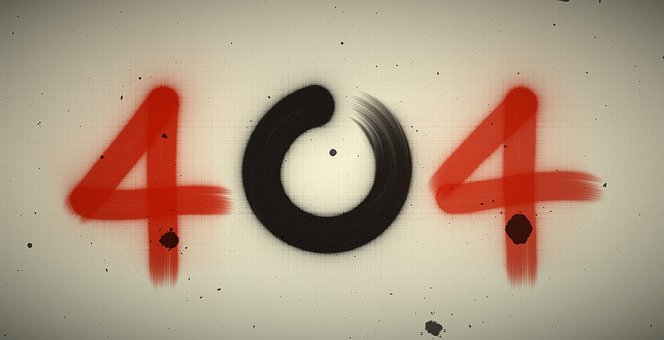Without understanding the workings and influencing factors of this metric, improving it may prove to be challenging. Ensuring speedy and seamless loading of web pages is crucial in elevating visitor engagement and reducing bounce rates.
This article will elaborate on the significance of optimizing a site for speed, as it not only improves the user experience (UX), but it can also positively impact search engine rankings. We’ll delve into the definition and importance of page speed, as well as how to gauge it. Following that, we’ll provide convenient tactics to advance page loading speed.
Page speed
Page speed is the quickness at which your website’s content loads for a visitor. It is distinct from website speed and pertains only to the loading duration of a specific webpage. Multiple variables, such as those listed below, can impact page speed significantly.
- How many images, videos, and other media files are contained on the page
- What themes and plugins are installed on your site
- Your site’s (and the specific page’s) coding and server-side scripts
Your webpage’s loading speed and ultimately your website’s user experience are impacted by these factors. As visitors are averse to slow-loading pages, they tend to abandon them.
Steps to improve your page load speed
In order to enhance the website’s page loading speed, we devised and implemented the subsequent methodology:
1. Choose a performance-optimized hosting solution
Your choice of hosting provider is crucial when it comes to managing and improving the performance of your website, including its page loading speeds. Opting for subpar hosting services to save on monthly fees is one of the biggest blunders you can commit.
Opting for inexpensive hosting frequently results in subpar performance which may entail resource sharing between multiple sites on an overloaded server, ultimately causing your page loading times to suffer.
Conversely, a few hosting solutions prioritize performance and offer a potent platform tailored for speed. Typically, these providers do not provide shared hosting, ensuring that you do not have to be concerned about other websites sapping your capacity.
2. Enable compression (via Gzip)
Resources from the server are downloaded by a browser upon loading a website. Longer download times are incurred by files bigger than 150 bytes, resulting in slower page loading. As a solution, it is advisable to compress files larger than 150 bytes. Moving forward, Apache developers may compress such files with ease by including the subsequent code in their .htaccess file:
To adjust the primary settings of your Nginx server for compression, insert the provided code and restart Nginx for modifications to apply. Implementing compression for large files results in quicker resource loading on your website. Nonetheless, refrain from using compression for images since it may negatively impact their quality.
3. Image optimizations
Optimizing images on your website enhances the page’s loading speed and boosts its ranking on search engines. To accelerate the page load speed, three suggestions for image optimization on your website are available.
Utilizing progressive images involves encoding an image into multiple scans, where the initial scan displays a low-quality rendering of the entire image and subsequent scans progressively enhance the quality.
In order to appropriately display images, consider catering them to their respective media. This may involve utilizing distinct images for desktop, tablet, and mobile devices. To achieve this, use HTML5’s picture tag and specify the sources accordingly. You can find an example code below for guidance:
Use the Lazysizes plugin. It is a technique that prioritizes important images first before the less important ones. Remember that it’s important to keep the quality of your images but without sacrificing your website performance.
4. Optimize Javascript and CSS delivery
It is crucial to optimize the delivery of JavaScript and CSS in order to optimize the critical render path. The critical render path comprises a sequence of background processes that occur prior to the presentation of your webpage’s content.
By determining the essential events required for displaying the above-the-fold area of your webpage on your browser, you can optimize the critical rendering path to reduce significant seconds from your page’s loading time.
How to do Javascript Optimization
In order to accomplish this, it is necessary to decrease the quantity of JavaScript resources that the browser downloads and to minimize the size of the downloaded JavaScript. The way to achieve this is by consolidating all essential JavaScript library files, such as jQuery.js and zepto.js, into a single JavaScript file. If desired, this file may be minified to lessen the size of the downloaded file.
For non-essential JavaScripts that do not need to be loaded during the critical render path, include them at the end of the HTML structure before the closing tag, and include the “async” tag in their
You may also opt to inline small JavaScript codes. This is particularly helpful in optimizing for First Paint, First Meaningful Paint, and Time To Interact. Inline scripts are executed immediately. This is particularly helpful for instances where JavaScript is needed to display the first elements in your above-the-fold region, like sliders and the menu.
How to do CSS Optimization
If you aim to improve your web style or CSS, it is recommended to prioritize the separation of critical CSS. This entails extracting the CSS rules that impact the above-the-fold area and embedding them in the HTML markup. To identify the CSS files that affect the above-the-fold section, Google developer tools can be utilized.
- Open your developer tools
- Cmd + Shift + P (for Mac); Ctrl + Shift + P (for Windows)
- And search for “Coverage”
Responsive websites typically contain numerous lines of CSS code that may not be relevant for certain media or viewing devices. This includes code that is exclusively intended for desktop and mobile usage. To optimize your website, it is crucial to separate these rules into distinct files and specify media tags when invoking each style.
5. Icons and font usage optimizations
The fonts and icons on your website may also be causing a delay in page load speed. Two methods exist for optimizing website icons:
To optimize memory and bandwidth usage, it is recommended to utilize a single image sprite and manage the icon display through CSS instead of incorporating individual image files for each small icon on your website. This way, you only need to request one file, resulting in more efficient resource allocation.
Transforming your icons into .svg format and utilizing them as fonts is possible. For this purpose, you may consider utilizing the IcoMoon app to convert your icons into .svg format.
In order to streamline font usage, it is important to review and oversee the fonts utilized on web pages to avoid incorporating multiple font files. It is advantageous to maintain uniformity in typography for branding considerations and to provide a swifter experience for users.
Delivering optimized font formats to all web browsers is essential. The recommended formats include WOFF2, WOFF, EOT, and TTF. It is important to compress the EOT and TTF formats using Gzip as they do not come compressed by default.
Prioritize local() in your src list by including it first. This will prevent unnecessary HTTP requests for fonts that are already installed. See the example below:
Prioritizing the use of pre-installed fonts on your website may aid in reducing calls from external repositories such as Google Fonts, ultimately leading to improved loading times.
6. Minify CSS, JavaScript, and HTML resources
If you minify your CSS, JavaScript, and HTML, it will lower the sizes of the files, thus decreasing the amount of data requested from the web server. When used effectively, this technique can significantly speed up your page’s loading time.
When minifying JavaScript, CSS, and HTML files, it is necessary to eliminate comments and redundant spaces. In addition, it is essential to shorten variable names to decrease the code and shrink the size of the file. Minifying the file will maintain its functionality while also diminishing the amount of network bandwidth requested. The tools available for use in this process include:
7. Reduce redirects
To prevent your visitors from experiencing prolonged waiting time for page loading, minimize redirect usage in your main pages. Aim to avoid redirecting both internal and external links.
Reducing or minimizing redirects is important when undergoing a major re-layout or restructuring of information on your website, as some websites implement this practice.
8. Cache your web pages
The use of caching can significantly enhance the loading speed of your web pages by storing duplicates of your website’s data, which reduces the server’s workload in creating and delivering webpage content to a user’s browser.
Reducing Time to First Byte (TTFB) can be achieved through caching your web pages, which reduces the server’s resource usage when loading the page. There are several approaches to caching web pages, including server-level caching, which is managed by your hosting provider.
A different choice available to you is the utilization of a caching plugin, for instance, W3 Total Cache. This WordPress plugin is free and allows for efficient and effortless caching of your web pages. All you have to do is install and activate it, then go to General Settings > Page Cache, and choose the Enable option.
WP Rocket is an effective caching plugin that enhances loading speed, optimizes both your PageSpeed Insights score and Core Web Vitals with ease. Additionally, as soon as it’s activated, roughly 80% of the web’s optimal performance techniques are implemented, making it an essential tool for speeding up your site and saving time.
9. Enable browser caching
Utilizing browser caching is an additional caching method that can help enhance the speed of loading pages. This method allows for the storage of different types of data, such as stylesheets, pictures, and JavaScript files, in the browser so that the complete page does not need to be reloaded for each subsequent visit from a user.
WP Rocket is a caching plugin for WordPress that functions much like W3 Total Cache. It utilizes cache pre-loading and page caching to enhance your pages’ speeds, leading to quick loading times. WP Rocket is a premium plugin available in several pricing packages.
10. Leverage a content delivery network (CDN)
A network of servers called a Content Delivery Network (CDN) or content distribution network can enhance page loading speed by hosting and distributing duplicates of a website’s static content from servers situated worldwide.
A CDN complements, rather than replaces, your host. You can utilize a CDN alongside the server that hosts your main website to disseminate duplicates of your site’s data to carefully-selected data centers.
A Content Delivery Network (CDN) can minimize latency and result in lower Time To First Byte (TTFB) by shortening the distance that data requests must traverse from browsers to your host’s servers. By delivering website content from a nearby server to individual visitors, a CDN can help decrease network latency and ensure faster load times.
There are multiple CDN alternatives available, and you can select one wherein your web host offers a CDN solution that you can activate straight from your dashboard.
11. Eliminate unnecessary plugins
Plugins are not all equal in quality. If there are too many plugins installed on your website, it may cause unnecessary bulk, which leads to slow loading times. Moreover, plugins that are outdated or not appropriately managed can compromise the security of your website and cause compatibility problems that can negatively impact its performance.
It is advisable to keep the number of plugins used on your WordPress site to a minimum. To achieve this, you can simply deactivate and remove any plugins that are not in use at the moment.
It is advisable to review your installed plugins to determine if you really need them. Some tools may have similar functions and features, while others may not be useful to you anymore.
Some plugins may have a greater impact on your site’s speed reduction. You can determine which ones are causing your page to slow down by testing them individually. Start by disabling all of your plugins (preferably on a staging site) to ensure maximum safety.
Subsequently, reactivate each plugin individually and assess its impact on your score and timings by employing a speed testing tool like PageSpeed Insights.
You may experience a slight improvement in your page speeds from using multiple plugins. Yet, if you notice a significant and sudden boost, it may be necessary to seek out a better optimized alternative tool that achieves the same objective.
By minimizing page loading speed, you can enhance not only your website’s general functionality and user experience but also its SEO. The good news is that there are several techniques at your disposal to decrease loading times.
You could make use of plugins to enhance your site’s functionality such as optimizing your images, minimizing your site’s files, and delaying the loading of scripts, apart from using a CDN and caching your pages.